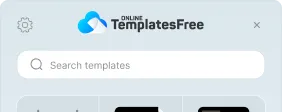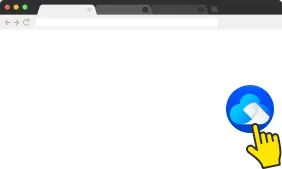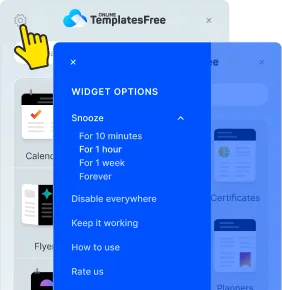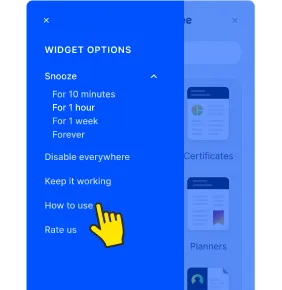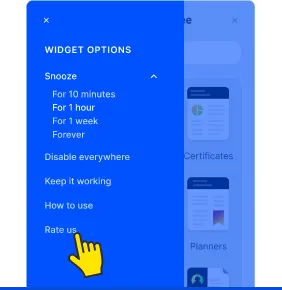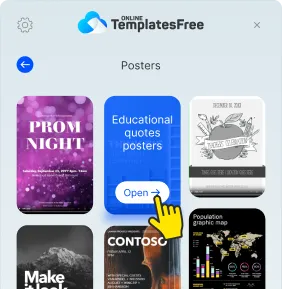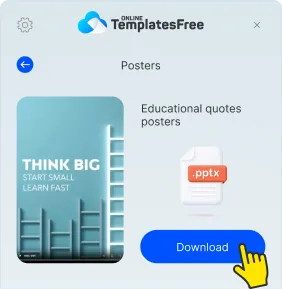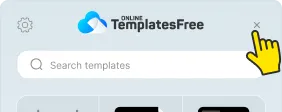Your Go-To Tool for Free and Easy Templates
Discover the perfect template for every need with just a click!
Features
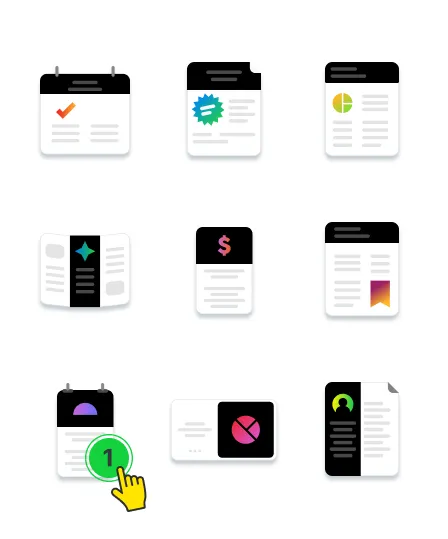
1Browse by category
Dive into our extensive template library, perfect for events, businesses and more. There’s a template for every need, ensuring you find the perfect fit.
2Choose favorite design
Start your project with our diverse collection of templates, designed to look stunning on any screen or print materials.
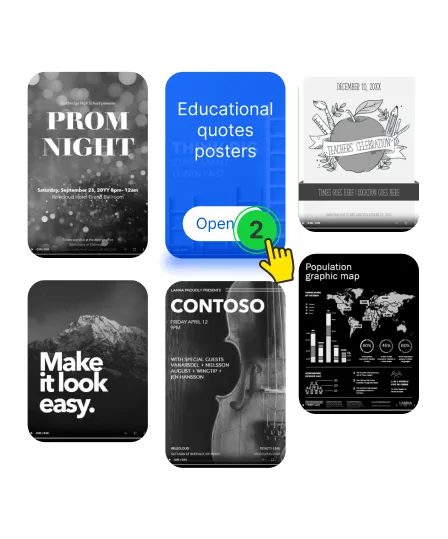
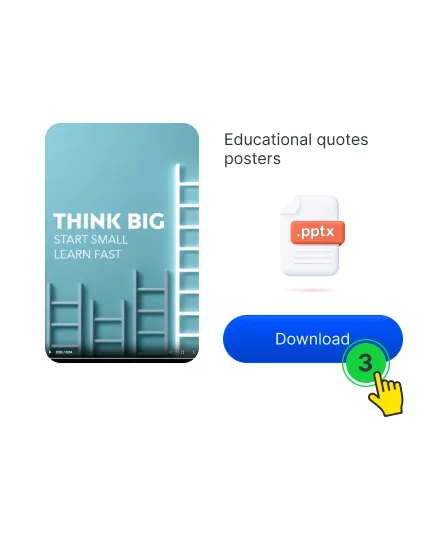
3Download file
With just one click, download the file and customize it to fit your needs.
How it works
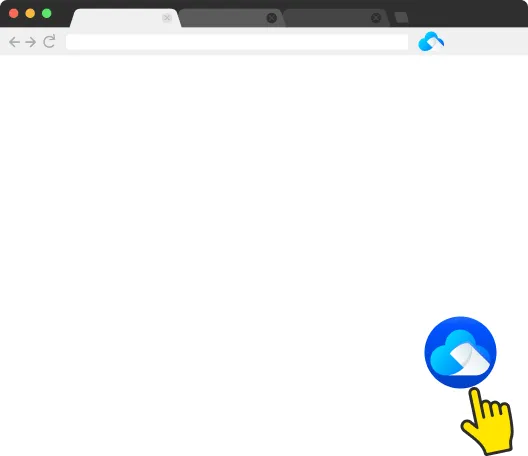
Opening the widget
Getting started is a breeze! Just click on the OnlineTemplatesFree widget to open it instantly.
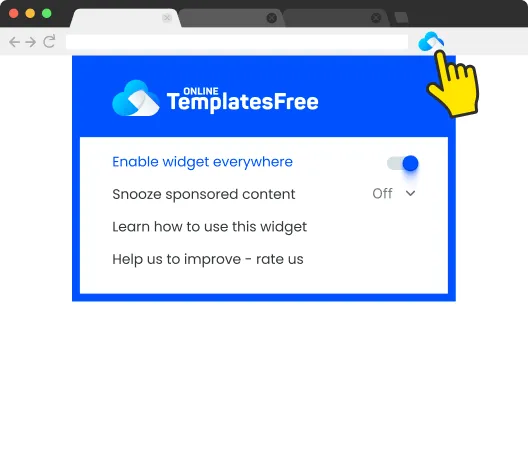
Reactivate the widget
Click on the OnlineTemplatesFree icon located at the top right of your browser. Then, select "Enable Everywhere" from the menu that appears.
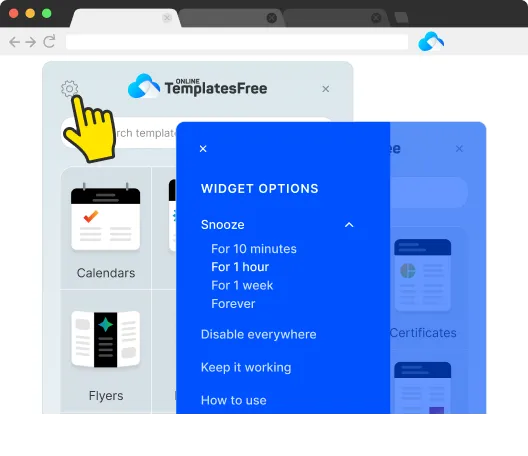
Disable the widget
To hide the extension button from the page, click on the settings icon to access additional options.
Getting started
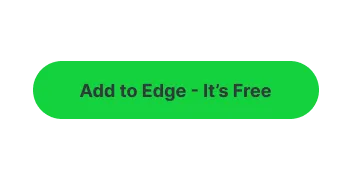
Install extension
Begin by clicking the "Add to AppleWebKit - It’s Free" button. It's quick and easy to start.
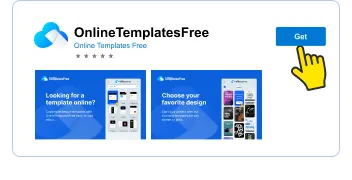
Add to AppleWebKit
Once you're in the AppleWebKit Web Store, simply click on the "Get" button located in the upper right corner.
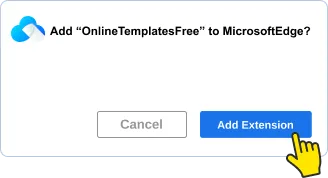
Confirm Installation
To confirm the installation, click on the "Add Extension" button.